The advantage of using Shared mode is that you can quickly switch between learner accounts whilst using PeriopSim VR and still be able to track your learners' individual progress. Note: Shared mode only applies to Educator controlled devices.
Shared Mode for PeriopSim VR
The advantage of the Shared mode is that you can switch quickly between learners whilst using PeriopSim VR and still be able to track your learners' individual progress. The sharing of devices is often used in situations where the devices are either available in common access areas, libraries, teaching rooms, simulation labs, or in a classroom setting. It also allows the learners to login without needing to have access to Internet/Wi-Fi.
- Open the PeriopSim or PeriopSim VR App
- Log into your account as an Educator.
- Enter shared mode by selecting "Configure Shared Mode"
- Select the cohort of learners who are in the session. This will bring up your learners by subscription
- A learner can then click on their name and enter their 4 digit pin number
- Once a learner has completed a module they can come back to the group and the second learner can repeat the process.
- On completion of the session, you will need to logout of shared mode.
Shared Mode for PeriopSim / PeriopSim VR
By default, Learners are arranged into groups according to the subscription they reside in. You can locate this information by navigating to the "Subscriptions" tab in the PeriopSim Experience Portal.
In this case the Educator logs into the PeriopSim or PeriopSim VR App on the shared device, selects "Configure Shared Mode" and then selects a group of students to use that particular device. The "Configure Shared Mode" option ONLY appears when an account Educator logs in
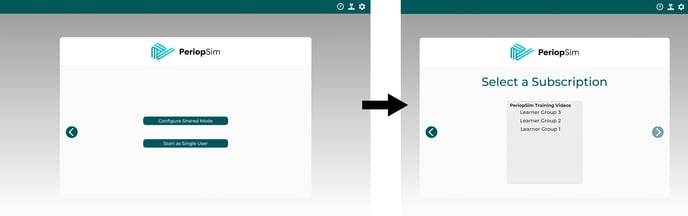 Once the Educator selects the Shared Mode group the learners can then select their name from the authorized list of users. Learners will then enter the unique 4-digit PIN number they created during their account creation, or the PIN their Educator has assigned to them. If a learner can not remember the PIN they created, Educators can simply go to that Learners account profile and reset the 4-digit PIN
Once the Educator selects the Shared Mode group the learners can then select their name from the authorized list of users. Learners will then enter the unique 4-digit PIN number they created during their account creation, or the PIN their Educator has assigned to them. If a learner can not remember the PIN they created, Educators can simply go to that Learners account profile and reset the 4-digit PIN
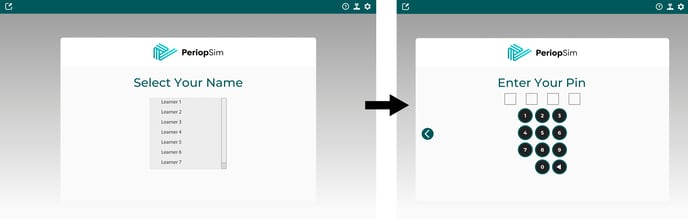 The device stays in Shared mode and can only be used by that Group of students until the account is logged out of.
The device stays in Shared mode and can only be used by that Group of students until the account is logged out of.
Learners should not select "Logout" but instead “Change Learner” to avoid the Educator from having to log in again for Shared Mode. Quitting the application will keep the device in shared mode.
Please note: Be sure to have Learners check if they’re logged into the correct user account before starting their experience. Learners should select "Change Learner" if they are not logged-in and need to change accounts.
While in Shared mode the individual students have the same educational experience as a student logging in individually. In fact, students who are registered in an account can also login as an individual user on their own device and access the same subscribed account. Shared mode only applies to Educator controlled devices.