PeriopSim is now available for Chromebooks and Android Tablets from the Google Play Store. This article has instructions on where to download from and how to install the application.
PeriopSim is being distributed on Google Play Store. You may require permissions or a security setting from your machine Administrator or IT department to install applications from the Google Play Store.
- Search the Google Play Store for "PeriopSim" or
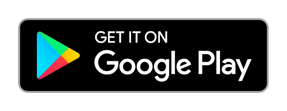
- When it returns with the search results click PeriopSim by Conquer Experience Inc and select Install.
- Upon confirming the application will be installed.
If you are trying to install the application on a Chromebook you will need to ensure that Installing Applications for Google Play Store has been enabled. Here is Google's set up page Install Android apps on your Chromebook
- Go to Settings and then Apps
- If you device is capable of installing from the Play Store you will see an option to "Install apps and games from Google Play Store on your Chromebook" - select it
- If not already installed Google Play Store will be installed.
- If you do not see the option or it is not selectable either your device is not compatible or has been administratively controlled. Please check with your machine administrator or IT department.
- To verify if your Chromebook is Android app capable check on this page Chrome OS Systems Supporting Android Apps
Getting an account:
- If you have already used another PeriopSim application e.g. iPad the same account login gives you access.
- If you need a new account and have not been assigned one by your educator then request access via your educator and that way your access and account will be linked to your facility subscription.
- If you are just trying PeriopSim and wish to register for a Free account and use the Preview content you can do so via the Register button.
Educators - as with the other PeriopSim applications it is best that you invite your Learners via their business emails as this prevent unnecessary confusion over whether or not an Learner account exists and does it have access to the subscription.
First Run: now that the application is downloaded and installed you can move onto to first use.
- To access the PeriopSim content use the Login button along with your email and password.
- Select Single Player mode unless instructed otherwise.
- Modules must be downloaded before being used for the first time. Afterwards they are cached for future use including while offline.
- Modules to be downloaded have a Cloud symbol which changes to a Play symbol when downloaded and ready for use.
If you or your Learners have any issues setting up, have them send an email to support@periopsim.com with details of what they are experiencing and we'll connect with them directly to get setup.