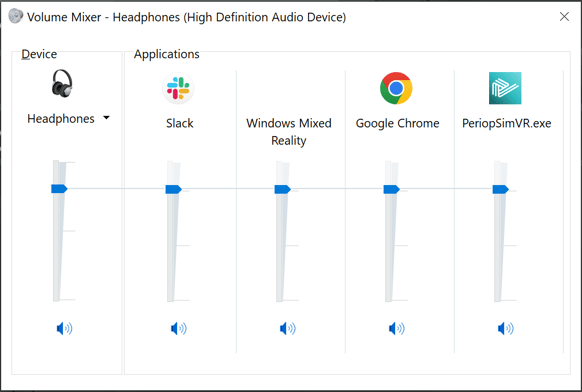When in a group setting you want to let other people hear what is going on in the VR headset.
Windows Mixed Reality Portal enables this functionality but you will have to disable the volume independently from your desired outputs to avoid any possible reverberation.
Windows Mixed Reality Portal: Sharing audio between VR Headset and external speakers
- Before launching PeriopSim, open Windows Mixed Reality Portal from your Start menu, desktop, or taskbar.
- Click the three dots near the lower-left corner of the window, and select Settings
-
Click on "Audio and Speech"
-
To share your VR audio to a PC, toggle on "When Mixed Reality Portal is running, mirror headset audio to desktop"
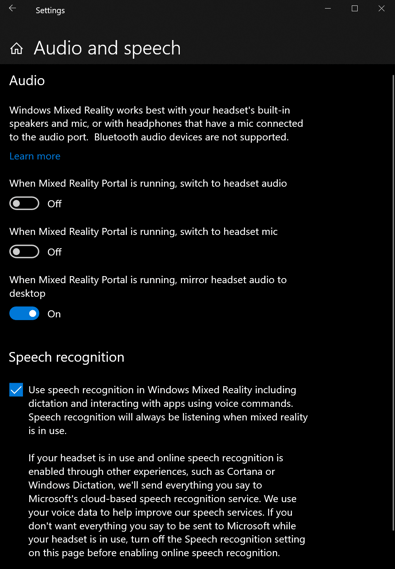
-
If wanting to stream audio to both the headset and the desktop, toggle on "When Mixed Reality Portal is running, switch to headset audio" Please be aware this might cause reverberation in your audio since it will be coming from two different sources.
You should now be able to hear what is going on in the headset via your PC when PeriopSim is running.
Please Note: Depending on your PC or Laptop you may need to adjust the sound level independently of other applications.
- Open Control Panel
- Click Hardware and Sound
-
Click Adjust System Volume.
-
Adjust/unmute the appropriate volume level.