To add learners to a subscription, they must first be entered into the account within User Management
A learner can not be added to a subscription until they are first put into the account under User Management. Go to the section labeled "Shared Mode Groups" in User Management and verify your learners have been entered into the account.
You will notice that next to each student's name a warning symbol which identifies students that have not yet been added to an active subscription. This warning symbol will state "Student is not allocated to an active subscription. Click to add to subscription."
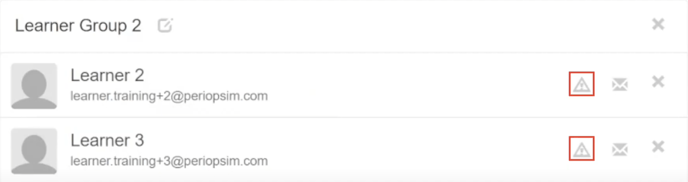
At this point, learners that have been added to the system should be able to see demo content within the PeriopSim app, but not yet able to see the content which resides in the purchased subscriptions.
To add learners to a subscription navigate to the left hand side of the page and click on the Subscriptions tab. Once on the Subscriptions page you will see the subscriptions which have been purchased for your account.
To add learners to a subscription simply click on "Add Group" then select from the menu the group you would like to add. If adding an individual student, simply click on "Add Student" and select the student's name from the menu. Important: If learners have been added to a subscription with a future start date, you will continue to see the warning symbol next to each student's name until the subscription becomes active
Now that your learners have been added to a subscription, when going back to User Management you will notice the warning symbol is now removed from each learners name. This is your verification that these students now live in a purchased subscription.
Please note: Once a learner has completed an experience playthrough, their license will be locked and cannot be removed from a subscription. However, if your learner has not yet completed an experience playthrough, they can still be deleted from a subscription. Please note that once a learner has successfully completed a playthrough, their license will be locked, preventing them from being removed from a subscription. If you have a learner who needs to be removed from a subscription, kindly reach out to your Customer Success Manager for further assistance.